To follow a Sketchbook tutorial like a pro, start by playing around with layers so your lines and colors don’t end up in a wild art jumble. Use custom brushes and the quick adjust tools—like the Brush Puck—to make lines smooth, not wobbly spaghetti. Lock transparency so colors stay right where you want them. Practice with blending tools, try out the symmetry setting for mirrored doodles, and watch what other artists are doing. Get set—there’s even cooler stuff just ahead!
Key Takeaways
- Work with multiple layers to keep your sketch organized and easily make adjustments without affecting the rest of the art.
- Use Steady Stroke, Predictive Stroke, and symmetry tools to achieve cleaner, more accurate lines during the tutorial.
- Lock transparency on coloring layers to prevent color from spilling outside your intended areas.
- Customize brushes and use the Brush Puck for quick size or opacity adjustments, matching the style shown in the tutorial.
- Pause and repeat tutorial steps as needed, practicing techniques before moving forward to build skill and confidence.
Breaking Down Step-by-Step Demonstrations
Plunge into a sketchbook tutorial, and right away, it feels like being handed the keys to a secret art clubhouse.
Each step is like decoding a cool magician’s trick—except the magic here is totally doable.
Want to change something without wrecking the rest? Simple—create a new layer for every part. That way, tweaking a nose or a tree branch won’t cause a meltdown.
If you want those crisp, pro-looking brush strokes, lock the transparency so your colors stay where they should.
Lines feeling wobbly? The Steady Stroke and Predictive Stroke tools are like invisible training wheels for your hand.
Symmetry tools make wild patterns a breeze, while a personalized brush and the color wheel are like gadgets for your masterpiece mission.
Essential Tools and Settings for Efficient Sketching
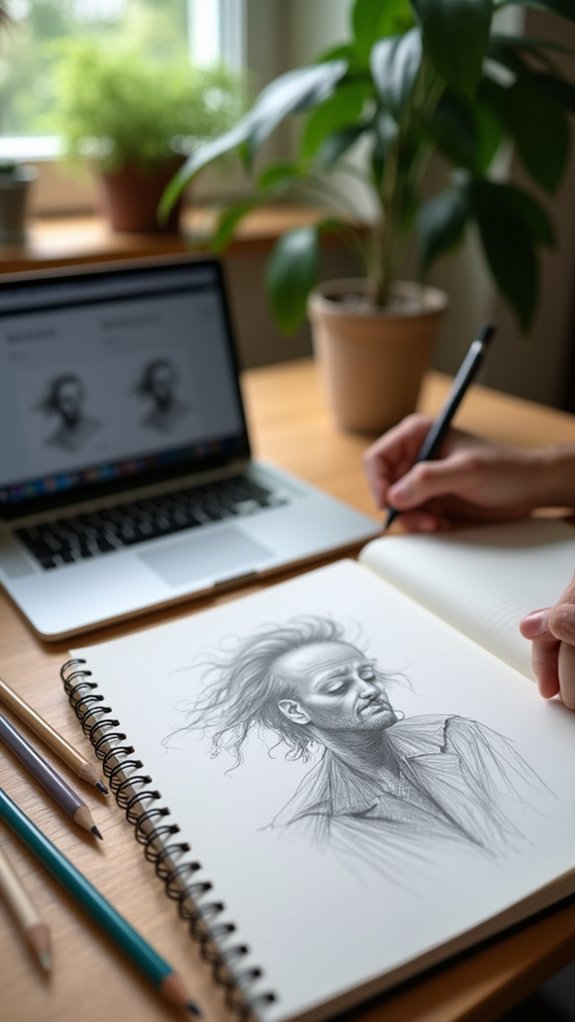
Every great sketch starts with the right toolkit, and in the world of digital sketching, those tools live right inside your software. Grab a program like Sketchbook Pro and you’ve got a superpower: brush customization lets you fine-tune size, texture, and even pressure for lines that feel just right.
Exploring a layering system gives you the magic to draw a background, splash color, or add details without messing up anything you already made—think of layers as invisible shields. The user interface is pretty slick for tablets, so menus stay at your fingertips.
The Brush Puck is almost like a game cheat for quick brush changes. Blending options, like Smudge or Natural Blend, help you create smooth shading and dynamic effects with just a flick.
Enhancing Your Workflow With Layers and Custom Brushes
Once those brushes are set and the menus are tamed, things really get interesting with layers and custom brushes.
Layers are like magic sheets in Sketchbook Pro—they let you work on different parts of your drawing without making a mess of everything else. Made some epic eyes, but botched the hair? No problem, just tweak the hair layer!
If you lock transparency, you can color inside the lines like a pro—no more runaway colors.
Custom brushes take your workflow to another level. You can mess around with pressure, nib shapes, and wild textures to perfectly match your style.
Don’t forget the Brush Puck! It’s like a superpower for making quick size or opacity changes.
Building custom brush palettes saves tons of time, too.
Mastering Coloring and Blending Techniques

Immerse yourself in the world of color in Sketchbook Pro, and things start to feel seriously magical—almost like becoming a wizard with a digital paintbrush.
With blending tools like Smudge mode and Natural Blend mode, you can create new shades and smooth gradients that make your art pop. A good thing to try is playing with pressure settings and custom brushes; this lets you even create wild, textured effects and crisp details.
The color wheel’s Hue ring and Saturation/Lightness square help you pick the perfect tones, so your palette stays fresh and vibrant. Locking transparency on layers is a real lifesaver for coloring inside the lines.
Plus, Steady Stroke and Predictive Stroke functions keep your lines smooth—no more wobbly disasters!
Building Skills Through Practice and Community Engagement
So, after zapping colors around like a digital wizard, it’s time to level up those skills even more—and honestly, there’s nothing more game-changing than practice and getting feedback from others.
To really get better, the important thing is not working alone in some secret art cave. Instead, make sure you use different ways to connect and challenge yourself.
- Practice like crazy: Experiment with tools—try the lasso, flood fill, and play with layers. Every doodle lets you level up!
- Get in the game with others: Join online groups, forums, and live streams. See what other artists are doing, and don’t be scared to ask questions.
- Listen up: Feedback from peers and pros can show you new tricks and point out stuff you didn’t notice.
Frequently Asked Questions
How Do You Use the Sketchbook Tutorial?
The current question addresses methods for utilizing a sketchbook tutorial. Users engage with sketchbook techniques, participate in creative exercises, and respond to drawing prompts, systematically following instructions to develop drawing skills and explore their artistic potential.
How Do I Get Better at Drawing Tutorial?
To improve at drawing tutorials, one should focus on refining drawing techniques, adopting consistent practice methods, and seeking opportunities for a creativity boost, such as experimenting with tools, customizing brushes, and engaging with feedback from an artistic community.
How to Use a Sketchbook Effectively?
Utilizing sketchbook organization helps the artist track progress and ideas. Including creative prompts encourages experimentation and inspiration. Practicing various drawing techniques within the sketchbook fosters skill development and artistic confidence through regular, structured, and imaginative drawing sessions.
What Is the Alpha Mask in Sketchbook?
The alpha mask in Sketchbook provides artists with enhanced control over layer transparency. Alpha mask benefits include non-destructive editing; alpha mask techniques enable selective adjustments, while alpha mask applications range from intricate designs to advanced textures and gradient effects.
Conclusion
Following a sketchbook tutorial isn’t just about copying what you see—it’s about learning, getting messy, and sometimes laughing at your own wobbly lines. With the right tools, patience, and maybe a snack for those brain breaks, anyone can improve their skills. Remember, layers and cool brushes are your friends, and sharing art with others makes the journey way more fun. So grab that pencil, plunge into it, and don’t be afraid to make a few mistakes along the way!
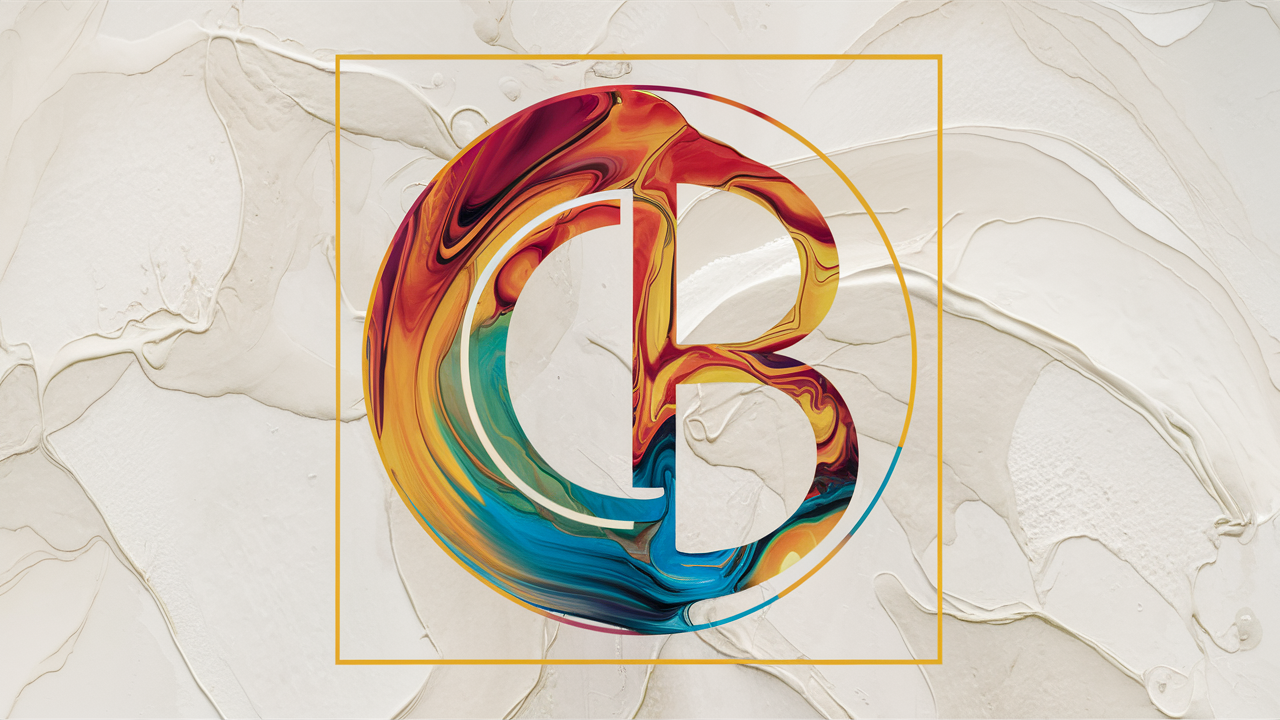

Leave a Reply