An Art Grid Maker lets anyone slap a perfect digital grid on top of photos, making it way easier to draw faces, scenery, or just about anything without botching the proportions. Pick the number of squares, adjust the line thickness or color (no more blending in with the background!), and even add diagonal lines for extra accuracy—it’s like giving your pencil superpowers. Plus, handy labels mean you won’t get lost. Curious how all this works in real drawing projects?
Key Takeaways
- Digital art grid makers allow artists to overlay customizable grids on reference images for precise proportioning and accurate outlines.
- Users can adjust grid size, cell shape, line thickness, and color for optimal visibility and detail control.
- Automatic labeling of grid cells with letters and numbers simplifies navigation and ensures accurate transfer to drawing surfaces.
- Downloadable grid formats (PNG, JPG, PDF) enable easy printing or digital use for traditional or digital artwork.
- Optional features like diagonal lines and adjustable transparency further enhance reference accuracy and drawing efficiency.
How the Grid Method Enhances Artistic Accuracy
Imagine trying to draw a super detailed picture, but every time you check your work, something seems off—maybe the nose is way too big, or a cat’s ear ends up where its eye should be.
That’s where the grid drawing method swoops in like a superhero for artists. By laying a custom grid over a reference photo, artists can break tricky images into bite-sized squares.
The grid drawing method swoops in like a superhero, turning complex images into easy-to-manage, bite-sized squares for artists.
Each square is like its own tiny puzzle, making it way easier to copy outlines and get accurate proportions. Labeled grid cells help you keep your place, so you don’t accidentally draw a mustache in the wrong spot.
Plus, customizing grid lines—changing their thickness or color—boosts visibility, letting artists tweak things for their own style and medium.
Choosing the Right Grid Size and Shape
When it comes to choosing the right grid size and shape, a lot more goes into it than just picking random lines and hoping for the best.
The grid size—how many columns and rows you use—totally changes how detailed your art can be. Want super-precise proportions? Go for a bigger grid with more cells.
But here’s the twist: the “Square Cells” option keeps each cell perfectly even, so your drawing doesn’t end up stretched like a funhouse mirror. Uncheck it though, and now you can play with rectangles—great for unique styles, but watch out for accidental giraffe necks!
Adjust line spacing to make details pop or keep things simple. Custom cell dimensions help artists match their vision, making every line count.
Effortless Labeling for Seamless Workflow
With the Art Grid Maker, labeling gets a serious upgrade—no more squinting at a jumble of boxes or losing your place halfway through a masterpiece.
The margin cells are automatically labeled with letters and numbers, and these labels even match the grid’s color and opacity, so nothing sticks out like a sore thumb.
It’s a simple touch, but it’s like having a built-in map that keeps your artwork on track and your process running smoothly.
Automatic Margin Cell Labels
Although drawing grids are a classic tool for artists, keeping track of all those tiny squares can get confusing fast—especially on big projects.
Imagine staring at a sea of grid lines, trying to remember if you’re supposed to be working in square B4 or C5. That’s where automatic labeling swoops in like a superhero!
With Art Grid Maker, the labeling box automatically assigns letters and numbers to each margin cell, making it way easier to find your spot when transferring details from reference images.
No more guessing or second-guessing. The best part? These labels match the grid lines in color and opacity, so the whole setup looks clean and professional.
Artists can even copy the labels onto their paper, avoiding mix-ups and saving tons of time.
Consistent Label Color Matching
Even the most organized artist can feel lost in a jungle of grid lines if the labels look out of place or clash with the rest of the grid. That’s where consistent label color matching swoops in like a superhero!
With Art Grid Maker, the labels—those little letters and numbers along the sides—aren’t just randomly slapped on. They’re matched to the grid overlay, sharing the same color and opacity as the grid lines. This makes everything look smooth and professional, not like an awkward patchwork.
It’s actually really helpful: matching labels make it easy to transfer the art grid from screen to canvas or paper, keeping everything lined up perfectly. No more squinting or second-guessing—just clean, easy navigation all the way!
Adding Diagonal Lines for Precision Drawing
Adding diagonal lines to your grid is like giving your drawing superpowers—they help you get those outlines just right, especially when you’re tackling tricky shapes or wild angles.
These lines act as guides, making it way easier to place features where they actually belong, so you’re not left guessing if that nose or eye is in the right spot.
With diagonal lines on your side, even the most complicated drawings start to feel a lot more manageable (and way less stressful).
Enhancing Outline Accuracy
Precision can feel like magic when it comes to drawing, especially when you’re staring down a complicated portrait or a wild tangle of details. That’s where the grid really shines as a drawing tool—throw in some diagonal lines, and suddenly, those tricky proportions seem way less intimidating.
By activating diagonal lines in the art grid maker, artists get extra reference points that line up perfectly with the original grid, making it so much easier to keep outlines accurate.
Need your lines bolder or brighter? You can adjust their thickness up to 5 pixels and pick any color that pops against your reference photo.
These custom diagonals help keep everything in check, so even the most detailed sketches stay sharp, balanced, and ready for the spotlight.
Guiding Complex Angles
Sometimes, it feels like no matter how carefully someone draws, those weird angles—think tilted hats, elbows jutting out, or zigzagging tree branches—just refuse to cooperate. That’s where placing a grid over your reference really shines, especially when you add diagonal lines for extra help.
Diagonal lines slice through those tough angles, giving artists more reference points and helping them lock in tricky spatial relationships. By turning on the diagonal lines in the grid maker, even the most complicated shapes start to make sense.
- Diagonal lines help break down complex forms into manageable pieces.
- Artists can match angles more accurately, reducing guesswork.
- Customizing line thickness (max 5 pixels) keeps things sharp but not distracting.
- Adjusting color and transparency stops the grid from overpowering the drawing.
- Extra reference points simplify those confusing, twisty sections.
Improving Feature Placement
Snap those lines into action—diagonal lines aren’t just fancy extras, they’re secret weapons for nailing the tricky spots in any drawing.
When you’re staring down a reference photo and sweating over perfect proportions, those diagonal lines in Art Grid Maker swoop in like superheroes. They give you extra reference points, making it way easier to place features exactly where they belong, especially on tough subjects like portraits or wildlife.
The cool thing? You can tweak the thickness and color of these lines, so they always stand out just right. No more squinting and second-guessing!
Matching the regular grid, the diagonals help your drawing skills jump up a level, speeding up your work and keeping those proportions sharp and accurate.
Customizing Grid Line Thickness, Color, and Opacity
When it comes to making art grids, artists know that those little lines can make a big difference—seriously, who knew something as simple as a line could be so picky?
Customizing grid line thickness isn’t just a style choice; it’s about getting your art exactly right. With the Art Grid Maker, users can adjust thickness with handy + and – buttons, or type in pixel values (pro tip: keep it under 5 pixels for big images).
Grid color? Totally up to you—choose something that pops against your reference! Transparency adjustments let you dial in just the right amount of see-through, so your masterpiece doesn’t get hidden.
There’s even more:
- Solid, dashed, or dotted lines
- Color palette options
- Opacity controls
- Adjustable background color
- Easy visibility on any artwork
Grid Positioning and Movable Overlays
Getting the grid lines looking just right is a win, but what if the grid doesn’t line up with your reference image? That’s where grid positioning and movable overlays come to the rescue.
With the Art Grid Maker, users can grab the grid and drag it anywhere across their reference photos—kind of like playing a super-precise game of Tetris, but without the falling blocks panic. This flexibility means artists can nail the exact spot they want to start sketching, no more squinting and guessing.
Plus, you can adjust the number of columns and rows, or pick square or rectangular cells, so your grid fits perfectly. Labeled edges and optional diagonal lines make it easier to find your spot and keep everything perfectly proportional.
Step-by-Step Guide: Creating and Using a Digital Grid
A lot of artists get totally pumped about using digital grids, but the process can look kind of scary at first—don’t worry, it’s easier than it seems!
Making your own art grid is like setting up a cheat code for drawing with perfect proportions. First, pick your canvas size and whether you want portrait or scenery. Then, upload your photo, crop it, and rotate if needed.
Creating an art grid is your secret weapon for nailing perfect proportions—just pick a canvas, upload your photo, and get started.
The grid tool lets you set line spacing, choose thin or thick lines, and select a color that stands out—no more squinting at invisible lines!
- Pick your canvas size (8×10 to 24×36 inches)
- Upload and align your reference image
- Customize grid spacing, thickness, and color
- Download your grid as PNG, JPG, or PDF
- Use labeled lines and diagonals to level-up your drawing game
It’s that simple!
Applying the Grid to Reference Photos and Canvases
Suddenly, that tricky reference photo isn’t so scary anymore. With the Art Grid Maker, artists can slap a drawing grid right onto their image, making it way easier to get those proportions just right.
No more guessing if that eye is a little too high or if the nose is wandering off the face—each detail fits in its own perfect box. Users pick the number of rows and columns, so the grid matches their artwork size and style.
Want to see the lines pop? Just adjust the color or thickness for maximum visibility, even if your reference is dark or super bright.
Download the grid as a PNG, JPG, or PDF, then use it to guide every pencil mark on your canvas.
Practical Uses Across Portraits, Landscapes, and More
With the Art Grid Maker, tricky portraits and wild sceneries suddenly seem way less intimidating, almost like someone handed artists a secret map.
Getting a face just right—eyes, nose, even that one stubborn eyebrow—is so much easier when the grid does half the worrying about proportions.
Sceneries get a boost too, as grids help keep mountains, trees, and rivers in their proper places, so the scene doesn’t end up looking like a wobbly pancake stack.
Ensuring Portrait Accuracy
Portrait accuracy can feel like trying to tame a wild beast—one wrong move, and suddenly your drawing looks more like a distant cousin than your best friend. The grid method swoops in like a superhero, helping artists break down tricky faces into easy squares on gridded paper.
It’s not just about copying; it’s about learning how to maintain character and catch every little smirk or eyebrow arch. With digital Art Grid Maker tools, users can customize grids, zoom in on details, and keep everything lined up perfectly.
Here’s how artists get that wow-factor accuracy:
- Divide faces into bite-sized, manageable sections
- Use labeled grid lines to avoid getting lost
- Customize line colors for better focus
- Carefully align features to maintain character
- Build confidence for beginners and experts alike
Enhancing Landscape Composition
Even the wildest terrains—mountains, rivers, tangled forests—can be tamed with a simple grid. Think about it: a free grid maker lets artists place a drawing grid right over a tricky scenery photo, and suddenly that endless meadow doesn’t seem so intimidating.
With each square, artists break down chaos into bite-sized pieces. It’s like turning a giant pizza into easy slices—way less scary to tackle!
Grid lines help line up horizon lines and vanishing points, making sure the trees don’t end up floating or the river doesn’t spill uphill. Customizing the grid’s line thickness and color also makes details pop, whether someone’s working on portraits or wild vistas.
With a digital grid, every mountain stands tall, every forest stays grounded, and every scene feels just right.
Top Features of Modern Online Art Grid Makers
Although drawing grids by hand used to be a real pain—think rulers, erasers, and lots of crooked lines—modern online art grid makers have totally changed the game for artists everywhere.
Now, anyone can get a perfect grid in seconds, which helps quickly place a drawing and save time for the fun parts. These digital tools are packed with features that really crank up the possibilities:
- Custom grid size, line thickness, and color options for a personal touch
- Diagonal lines and clear labels so nothing gets mixed up
- Adjustable spacing and padding—goodbye, boring squares!
- Easy downloads in PNG, JPG, or PDF formats, ready for print or screen
- Super simple interfaces, no sign-ups or complicated steps
With these smart features, making accurate art is easier—and way more fun—than ever.
Elevating Your Drawing Skills With Digital Grids
Step up to the easel and watch your skills level up—digital grids are like secret weapons for anyone who wants to nail their drawing game. By breaking images into manageable sections, artists can actually see where each line or curve should go. A perspective grid helps make sure everything looks just right, whether you’re drawing a portrait or a cityscape. Want to save your masterpiece for later? Just hit the download button to save your grid and get back to it anytime. Check out this quick table:
| Benefit | How It Helps |
|---|---|
| Customizable grid options | Fit any project, any style |
| Precision transfer | Outlines stay proportional |
| Time-saving | More time for creativity |
Art teachers love it, beginners swear by it—digital grids are a total game-changer.
Frequently Asked Questions
How to Make Grid Lines for Drawing?
When learning how to make grid lines for drawing, one can apply grid drawing techniques, utilize digital grid tools, and explore artistic measurement methods to achieve accurate proportions, customizable grids, and improved alignment between reference images and sketches.
Is It Okay to Use the Grid Method for Drawing Cheating?
The question of whether using the grid method for drawing constitutes cheating often sparks artistic integrity debate. Many emphasize grid drawing advantages, such as improving accuracy, and recommend it among beginner artist tips for building confidence and skill.
How Does the Grid Method Help Improve Accuracy and Proportion in Artwork?
The grid method enhances artistic precision by dividing images into smaller sections, aiding measurement techniques. This approach supports artists in maintaining visual balance, ensuring accurate proportions and alignment, thereby fostering more confident and precise artwork creation.
Which App Is Best for Grid Method Drawing?
When considering the best app for grid method drawing, users often seek proportional tools within digital sketching and art applications. Key features include customizable grids, image uploads, and intuitive interfaces, enhancing accuracy and efficiency for artists of all levels.
Conclusion
Digital art grid makers are total game-changers for artists who want accuracy without the headache. With just a few clicks, anyone can add perfect lines, customize grids, and even toss in some wild diagonal guides. It’s like turning your sketches into cheat codes for amazing art. Whether you’re drawing portraits or wild scenery, grids make things way easier—and honestly, a lot more fun. So go ahead, grid it up, and watch your art skills level up fast!
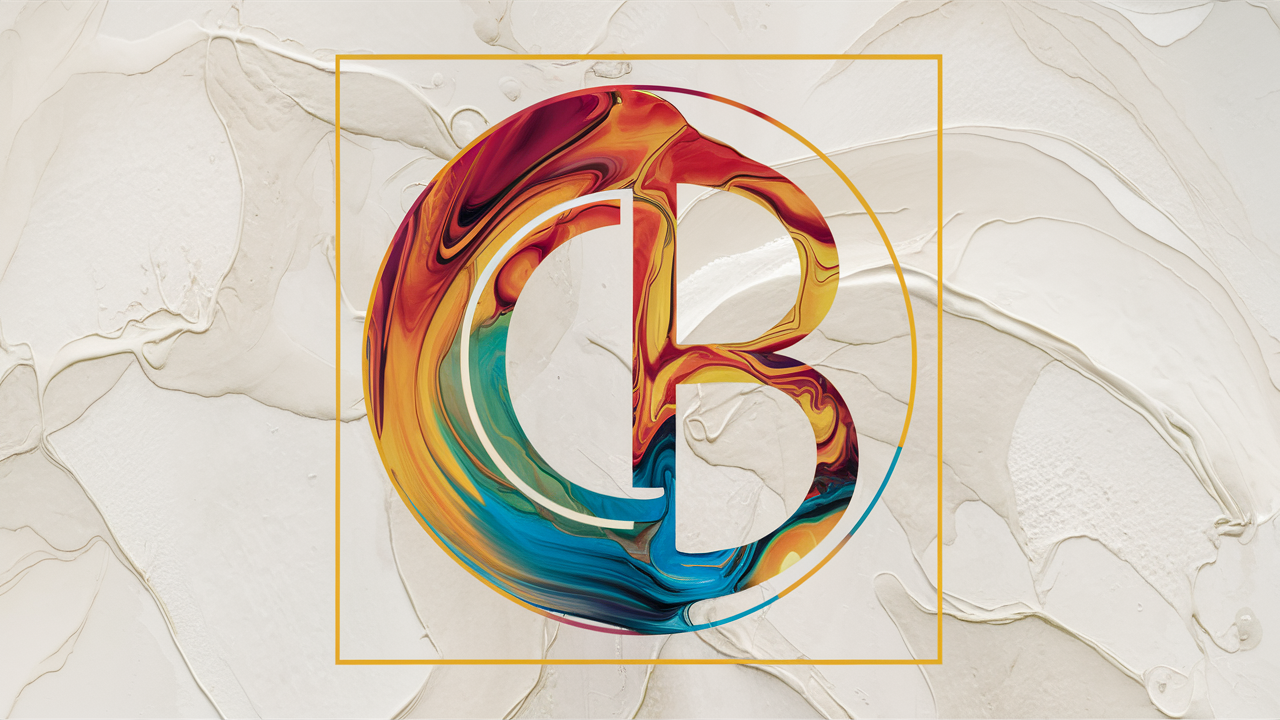

Leave a Reply