A grid maker for drawing turns even the most complicated pictures into simple, snack-sized slices that anyone can sketch. Just upload your reference photo, slap on a custom grid, and suddenly, drawing perfect proportions feels less like wizardry and more like a chill game of connect the dots. You can adjust the grid size, color, and thickness, then print it right from your device. Accurate sketches? Absolutely possible. Curious how to nail those details and wow your friends? Stick around!
Key Takeaways
- Use a grid maker tool to overlay customizable grids on your reference image for precise proportion control.
- Match the grid’s size and shape to your canvas dimensions to avoid distortion and ensure accuracy.
- Adjust grid line thickness and color for clear visibility against your drawing surface.
- Focus on drawing one grid square at a time, using marginal labels for easy navigation and accurate placement.
- Export and print your gridded reference image in formats like PNG, JPG, or PDF for convenient sketching.
Understanding the Grid Method for Artists
Imagine staring at a blank piece of paper, feeling a mix of excitement and terror, wondering how on earth to get that cool photo onto your page without it turning into a lopsided disaster.
That’s where the grid method swoops in—like your artistic superhero! By breaking a reference image into smaller, easy-to-handle boxes, artists can focus on one little bit at a time instead of the overwhelming whole.
The grid method comes to the rescue, letting you tackle your drawing one manageable square at a time.
Keeping a 1:1 ratio for the grids is key; it keeps things from going all wonky and helps nail those accurate proportions. Numbering the squares makes it feel a bit like a puzzle, but with less frustration.
Even Renaissance artists used this trick, sharpening their observation skills and turning chaos into masterpieces—no magic wand required!
Setting Up Your Reference Image
Before diving into the grid magic, every artist needs to wrangle their reference image into shape—literally. Start by picking a reference photo that matches your canvas size; otherwise, your masterpiece might end up looking like a funhouse mirror!
If your photo is sideways or upside down (hey, it happens), use the adjustment options to rotate it until it’s right-side up. Next, upload that reference photo into your grid maker tool, following the steps it gives you.
Here’s a pro tip: always double-check that the photo’s dimensions match your canvas size. This keeps your grid lines from going rogue.
Now, with your image sitting pretty, you can get creative and tweak those grid settings—adjusting line thickness and spacing—to fit your style perfectly.
Choosing the Right Grid Size and Shape
So, how does someone actually pick the perfect grid for their drawing adventure?
First, grid size is super important. If someone is using a standard canvas, like 8×10 or 12×16, they’ll want a grid that matches those dimensions for a snug fit—no weird gaps or stretching.
Next, columns and rows are like the secret sauce for detail. Want to capture every tiny whisker on a cat? Choose more columns and rows! But beware: too many, and it might feel like solving a puzzle on expert mode.
Customizable grids are a lifesaver here, letting artists tweak cell shape and spacing. Need square cells for perfect enlargements? Easy. Prefer rectangles? That works too.
With the right choices, the grid becomes a trusty sidekick!
Customizing Grid Line Thickness and Color
Now comes the fun part—making your grid lines look exactly how you want!
Whether you need thicker lines that shout “look at me” or super thin ones that quietly do their job in the background, it’s all up to you, plus you get to pick the color and even control how bold or see-through the lines are.
With all these options, every artist can make their grid as bold or as sneaky as they need.
Adjusting Line Thickness
Crank up the creativity by tweaking the grid lines to match your style—because who wants boring, barely-there lines when you can customize them just the way you like?
With any solid grid generator, artists aren’t trapped with a “one size fits all” approach. Adjusting line thickness is a snap: just tap the – and + buttons or type in your own pixel value.
Want razor-thin lines? Go for 1 pixel. Prefer bolder, in-your-face lines? Pump it up to 5 pixels for max visibility (but seriously, five’s the sweet spot for most).
Not feeling the grid shouting at you? Try adjusting line transparency with the Opacity slider—make the lines just visible enough to guide, but not distract.
Real-time updates mean instant feedback, so experimenting is easy!
Choosing Grid Colors
Even the coolest grid can fall flat if the color blends right into the background, leaving you squinting and second-guessing every line. That’s why picking the right grid colors is so important!
With a customizable palette, you can choose bold reds, electric blues, or even a classic black—whatever pops against your canvas.
Don’t forget about grid line thickness! You can use the – and + buttons or type in exactly how thick you want those lines, up to 5 pixels for a super crisp look.
And if you need the grid to chill out a bit, the opacity scale lets you make lines just see-through enough to keep your focus on the masterpiece.
Every change shows up instantly, so you can tweak without missing a beat!
Enhancing Grid Visibility
Some grids look awesome at first, but then, halfway through a drawing, those lines seem to vanish or blend into the background, leaving artists fighting to stay on track.
That’s where tweaking grid line thickness and grid line color swoops in to save the day! Want lines that won’t disappear? Just use the plus and minus buttons, or type in the pixel value—going up to 5 pixels is usually perfect to enhance visibility without making your artwork look like a crossword puzzle.
Picking a bold grid line color from the palette is like choosing your superhero costume; it needs to stand out! Adjusting opacity is also handy—make lines fade when you want, or bold when you need focus.
Watch changes instantly and keep your drawing game strong!
Exploring Grid Labeling for Accurate Placement
Grid labeling is like having a secret map on your drawing, with handy little numbers and letters along the edges to help you keep track of where you are—no more getting lost in a maze of tiny boxes!
These marginal labels make a huge difference, especially when your artwork has tons of rows and columns, because they guide your eyes right to the spot where each detail belongs.
It’s almost like having a GPS for your pencil, so every line lands in the perfect place and your masterpiece actually looks like you planned it that way.
Marginal Labels for Orientation
Marginal labels are like secret codes lining the edges of your drawing grid, making sure you never get lost in a sea of tiny squares. When artists use the Grid Maker, these nifty labels appear along the grid lines, matching their color and opacity so they don’t distract but still guide you perfectly.
It’s like having a friendly GPS for your sketch! By showing each row and column’s spot, these marginal labels make accurate placement a breeze, especially when your artwork is packed with details.
Even if you’re working on a giant masterpiece or just starting out, these labels help you keep your outlines in check.
- Instantly spot each grid square’s location
- Match the look of your grid lines
- Prevents losing your place on big projects
- Supports both beginners and pros
- Boosts confidence with accurate placement
Streamlining Complex Artwork Placement
Even when an artwork is jam-packed with details, keeping everything in its right place doesn’t have to feel like wrestling an octopus. Thanks to the grid drawing maker’s labeling feature, artists can breathe easier—no more guessing where that tricky nose or spaceship wing should go!
Marginal labels pop up along the edge of each grid square, matching the grid’s color and opacity, so they’re easy to see but don’t scream for attention. When you’re working off reference photos, these labels turn each square into a roadmap for perfect proportions.
For big, complicated pieces with tons of rows and columns, these handy guides help artists stay oriented, track progress, and transfer outlines with laser accuracy. Suddenly, organizing chaos feels almost fun!
Using Diagonal Lines to Enhance Precision
When tackling a tricky drawing—maybe it’s a wild tangle of tree branches or the sharp corners of a skyscraper—nothing beats the feeling of getting those lines just right. That’s where diagonal lines in your drawing grid maker really shine!
These lines aren’t just for show—they help keep those proportions in check, especially when shapes start getting weird or angles get sharp. Diagonal lines match the grid’s style, so your eyes won’t get confused while sketching. Plus, they make it way easier to see how different parts of your drawing connect.
Check out why artists love using diagonal lines:
- Boosts accuracy with tricky shapes
- Helps maintain symmetry
- Guides placement of detailed features
- Improves spatial awareness
- Keeps everything looking sharp and balanced
Adjusting Grid Transparency for Better Focus
Adjusting grid transparency can feel like turning down the background noise so the main song—your artwork—can shine.
By tweaking how bold or faint the lines appear, artists get to boost visual clarity while keeping those pesky distraction zones in check.
It’s all about finding that sweet spot where the grid helps, but never steals the spotlight.
Enhancing Visual Clarity
A lot of artists know the struggle—those grid lines can be lifesavers for getting proportions right, but sometimes they’re so bold, it’s like they’re trying to steal the spotlight from your drawing!
That’s why adjusting grid transparency is such a game changer. Using a drawing tool’s Opacity scale, artists can tweak how see-through those lines are, making sure their grids don’t hog all the attention.
It’s all about finding that sweet spot where the grid helps, but doesn’t distract. For extra visual clarity, picking a grid color that pops against your reference photo (without blinding you) really matters.
Check out these quick tips:
- Use the opacity slider to fine-tune grid transparency
- Choose a contrasting grid color
- Test different settings live
- Keep grids subtle but visible
- Focus on drawing, not distractions
Minimizing Distraction Zones
Plenty of artists have felt that frustration—just as they’re getting into the zone, those grid lines suddenly start acting like they own the place, jumping out from the background and stealing the show.
When you slap a grid over your reference, you want it to help, not hog the spotlight! That’s where transparency settings come in. By tweaking the opacity scale, artists can minimize visual distractions, letting the artwork shine while the grid quietly does its job in the background.
Lowering the opacity makes the lines less bossy, so they don’t cover up important details. Real-time adjustments mean you get instant feedback, perfect for finding your sweet spot.
Especially with tricky sections, these settings keep things clear, focused, and way less annoying.
Balancing Line Visibility
Even when grids are supposed to help, sometimes they end up hogging all the attention, like that one kid who always shouts the answer before anyone else gets a chance.
Grid lines should guide your drawing, not take over the whole show. That’s where transparency swoops in to save the day. By playing with the opacity slider, artists can adjust how visible the grid lines are, making them just the right level of noticeable (but not bossy).
This way, sketches stay in the spotlight while the grid quietly supports from the sidelines.
- Use the opacity slider to tweak transparency in real-time.
- Lower opacity keeps grid lines subtle and less distracting.
- Choose grid colors that stand out against your background.
- Adjust visibility as your drawing develops.
- Focus on drawing details without grid interference.
Overlaying Grids on Digital and Printed Images
Grid overlays: they’re like the secret weapon artists never knew they needed! With Grid Drawing, tackling complex images into manageable pieces suddenly feels doable, even kind of fun.
Online Grid tools make it easy—just upload your favorite photo, set your grid’s size, color, and line thickness, and voilà! You can even adjust the grid’s transparency so you don’t lose sight of the image underneath.
For printed images, making sure your grid matches the reference photo’s size is key; a mismatched grid can totally mess up your proportions. These grids help artists see where everything goes, making it way easier to capture tricky details and get proportions right.
It’s almost like having a cheat code for drawing, but totally allowed!
Transferring Outlines From Grid to Paper
Immerse yourself in the magic moment—this is where a photo really starts to transform into a drawing! Transferring outlines from your reference image to paper using grid lines is like piecing together a cool visual puzzle.
Start by lightly sketching the grid lines on your drawing paper; this helps secure the right proportions. Focus on one box at a time, checking the marginal labels to keep things lined up. Don’t rush—accuracy here pays off later!
- Sketch fundamental outlines within each grid square, matching the original photo.
- Use marginal labels to pinpoint where lines begin and end.
- Keep grid lines faint for easy erasing later (no stubborn ghosts!).
- Work slowly, box by box, to guarantee every detail fits.
- Review your outlines for proportion before moving forward.
Sketching the Main Contours With Confidence
Sketching the main contours starts with spotting key reference points in each grid square, kind of like connecting the dots but for grown-up artists.
Outlining these foundational shapes first keeps things from turning into a wild guessing game, so proportions actually make sense.
It’s all about mapping out the basics with care—think of it as building the skeleton of your drawing before adding the fancy stuff later.
Identifying Key Reference Points
Spotting the most important landmarks in a photo—like the corners of the eyes, the tip of the nose, or the edges of the mouth—can feel a bit like being a detective at the start of a drawing.
When drawing the grid, these reference points are your clues, helping you build a sketch with spot-on proportions. By carefully placing these spots on your paper, you’ll improve your drawing and avoid the dreaded “wonky face” effect. It’s all about keeping an eye on how these points relate to each other.
- Find and mark the main features: eyes, nose, mouth, and jaw.
- Use the grid lines to match the photo’s reference points on your paper.
- Sketch lightly so you can erase and adjust.
- Compare distances and angles between points.
- Step back, squint, and double-check your work!
Outlining Foundational Shapes
Now comes the fun part—bringing out the big shapes! With your grid lines in place, it’s time to level up your drawing skills by outlining those foundational shapes.
Start by finding where each important line begins and ends inside each box—those handy marginal labels on your grid are lifesavers! Carefully transfer the outlines from the reference photo’s squares to your paper, making sure everything lines up just right.
For portraits, every detail counts, so pay extra attention to the contours that give a face its unique look. Don’t rush—move from box to box, checking your work as you go.
This step-by-step approach builds confidence and helps your foundational shapes look sharp. Before you know it, your drawing will really start to take form!
Refining Details and Adding Artistic Touches
A fresh sheet of paper covered in a careful grid can feel like a puzzle, but the real magic starts when it’s time to refine the details and add those artistic touches that make the artwork pop.
Now, with your initial sketch mapped from the original image into smaller, manageable sections, it’s time to get creative. Artists focus on refining details—highlights, shadows, and textures—using different pencils for depth.
Pay close attention to light and shadow; it’s like giving your drawing a backstage pass to looking real! Don’t forget to erase the grid lines carefully, or your masterpiece might look like it’s stuck in a math class.
- Add shadows and highlights
- Layer different pencil grades
- Check alignment with the reference image
- Step back and evaluate progress
- Erase the grid lines gently
Selecting the Best Colored Pencils for Your Artwork
Ever wondered why some colored pencils glide like butter while others feel scratchy or dull? The answer is all about choosing pencils with high quality pigments and a solid lightfastness rating. Brands like Prismacolor, Faber-Castell, and Derwent are favorites for a reason—they make colors pop and last way longer. If you want your artwork to shine for years, don’t just grab the cheapest set. Softer leads give rich, creamy color but can break if you press too hard, while harder leads are awesome for tiny details. Testing a few pencils on your drawing paper is a smart move, too. Check out this quick table to imagine your colored pencil options:
| Rich, Creamy Color | Precise, Crisp Lines |
|---|---|
| Softer core | Harder core |
| Amazing blending | Detailed control |
| Bold, vibrant hues | Sharper edges |
Exporting and Printing Your Custom Grid
Once the perfect grid is lined up and ready to go, exporting and printing it feels like the final boss battle—only this one’s actually fun.
After all the careful tweaks, it’s time to get that custom grid off the screen and into your hands. The grid maker lets you export in super useful formats like PNG, JPG, or PDF.
Saving is a breeze, and printing doesn’t require any fancy software or secret codes. Before exporting, artists can even adjust the grid’s line colors and opacity, making sure it stands out against any background.
Here’s what makes exporting and printing your custom grid so easy:
- Save grids straight to your device
- Choose between PNG, JPG, or PDF
- Adjust line color and opacity
- Print directly from your browser
- Create and print multiple grids for different projects
Tips for Practicing and Improving With the Grid Maker
Getting that custom grid printed and in hand feels awesome, but the real magic happens when it’s time to actually use it for drawing.
Artists should start by picking a grid size and orientation that matches their photo, because getting proportions right is like the secret sauce for a great drawing. Labeling the grid squares isn’t just busywork—it’s a lifesaver for keeping track of where every nose, eye, or tree branch belongs.
Choosing the right grid and labeling each square makes nailing those tricky proportions way easier—no more guessing where features go!
When sketching, focus on transferring one box at a time; it’s like a puzzle, but way cooler. Practicing with all kinds of subjects—faces, pets, scenery—makes those proportion skills even sharper.
Finally, erase the grid lines gently, so what’s left is a clean, awesome drawing that looks totally pro!
Frequently Asked Questions
How to Draw a Perfect Grid?
To draw a perfect grid, one should choose appropriate grid types, measure carefully, and sketch lightly. The benefits of grids include improved accuracy, while their applications range from enlarging images to aiding in perspective and proportional drawing.
Which App Is Best for Grid Method Drawing?
When evaluating the best drawing apps for grid drawing techniques, many artists prefer digital art tools like GridMyPic.com. Its customizable grids, intuitive interface, and flexibility make it a top choice for enhancing drawing accuracy and proportions.
How to Make a Grid Easily?
To make a grid easily, one may use grid paper or digital tools, applying drawing techniques that emphasize accuracy. Proportion tips include matching grid sizes to the reference image, ensuring consistent alignment for precise artistic results.
How to Scale up a Drawing Using a Grid?
To scale up a drawing, one applies grid scaling techniques by overlaying identical grids on both the reference and the drawing surface. Enlarging images involves precise grid application methods, copying details square by square for accurate proportions.
Conclusion
Drawing with a grid maker isn’t just for pros—anyone can do it, and it seriously levels up your art game. Whether you’re sketching superheroes or your favorite pet, the grid keeps everything in perfect proportion. Don’t stress about messing up; every artist starts somewhere, and grids are like training wheels for your pencils. So grab your favorite colored pencils, print your grid, and jump in. Who knows? Your next masterpiece might be just a few squares away!
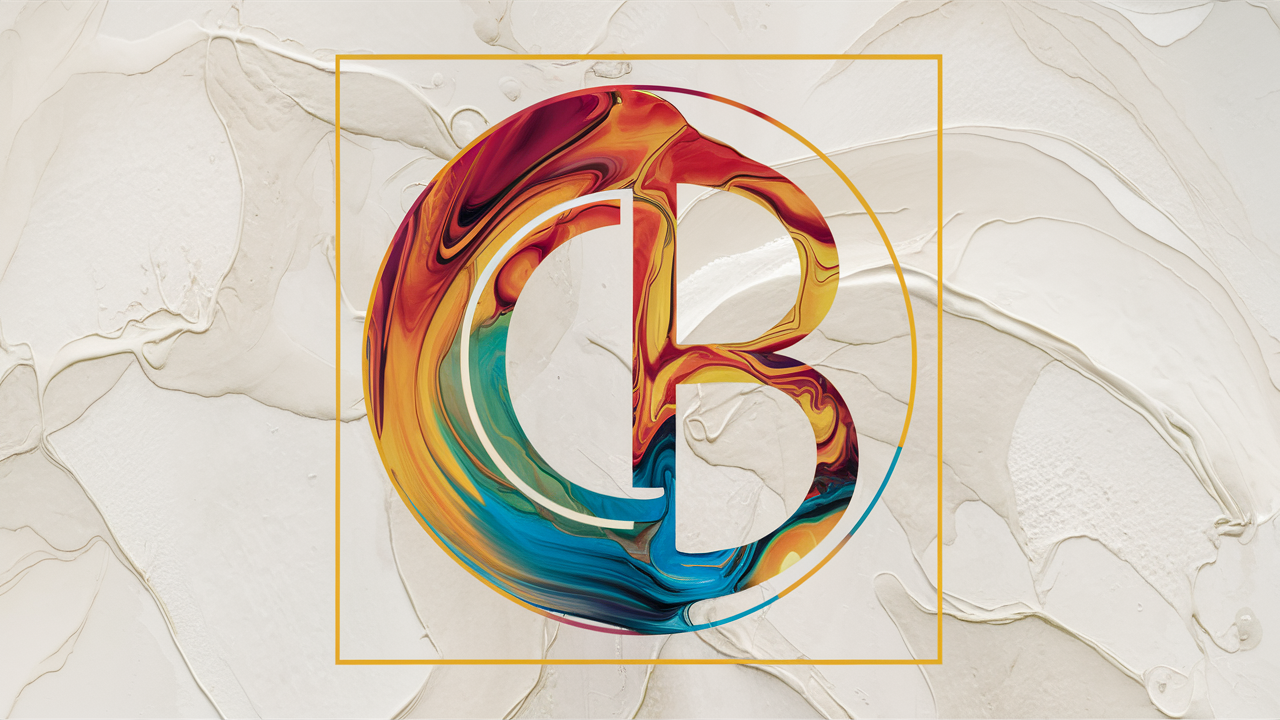

Leave a Reply